Mobile phone data allows us to browse the internet, sell our products/services online and communicate using chat applications. This has led to an unending demand for data; which has further led to a boom in the data sales business. Allow us to show you how to reduce the data consumption on mobile phones so you can enjoy a long-lasting browsing experience
1. Restrict Background Data
Some applications installed on your mobile phone consume too much data, even when not in use. Background data allows you to keep everything updated and monitored while you are off doing other things. This means that even without your permission, Apps on your mobile phone will be active and they will be updated automatically periodically.
To disable settings for Applications you seldom use, follow this simple procedure.
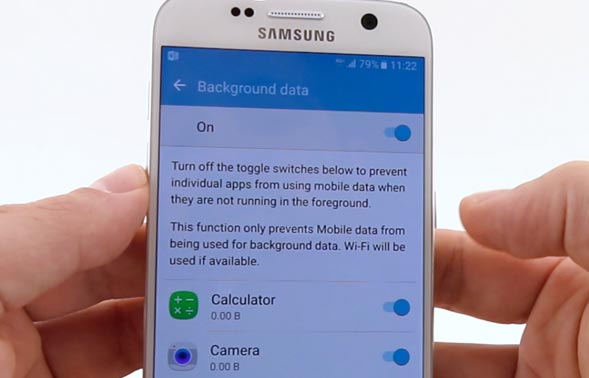
Go into Settings > Data Usage and select the app you want to restrict data for. In the stats, you will see two types of data: foreground and background. If you notice the background data for any application is too high and you don’t need the app to stay active, simply toggle the switch that is labelled as “Restrict app background data”
2. Update Apps Via WiFi Only
There are times when you want to use the newest versions of applications on your mobile phone. If you must update such Apps, do so over WiFi connections and not your mobile data.
How many times have you noticed all your apps were auto-updated without your consent, thereby consuming the data on your phone without your knowledge.
You can reduce the data consumption on your mobile phone by updating apps over WiFi only. That way, your applications will auto-update when you are connected to a WiFi network.
Open the Google Play Store and tap on the Settings icon (three horizontal lines parallel to each other). Hit the Settings option and then select the “Auto-update apps” button. Hit “Auto-update apps over WiFi only”
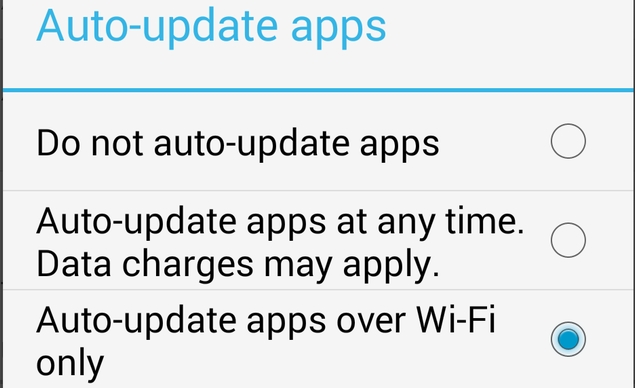
3. Turn on Google Chrome Data Consumption
More than 70% of mobile phone users today use the Android OS. Sadly, many do not know that Google’s popular browser (Chrome) has a feature that can reduce data consumption significantly. This option should help you save about 50% of your data without reducing the quality or load speed of webpages.
What data compression option does is route all your web browsing through Google’s servers. The Search Giant then takes the website’s data, compresses it, optimizes it for the smaller screen and sends it back to your device.
All you have to do is open Chrome, tap on the 3-dot menu button and select Settings. Click on Data Saver and then toggle the option in the top-right corner.Mobile phone data allows us to browse the internet, sell our products/services online and communicate using chat applications
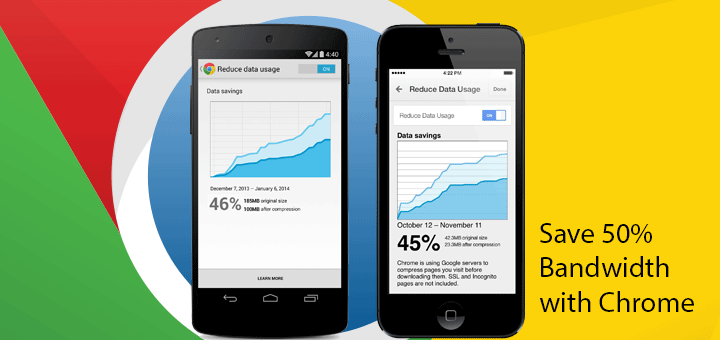
4. Avoid Streaming Media Files
Smartphones can be boring without media files. People spend time streaming media files online not knowing their data is being consumed.
Users can opt for downloading the media files to their device rather than stream from an online source. You can learn more about downloading videos from YouTube here.
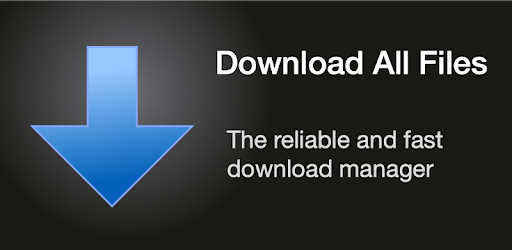
However, if you must stream, make sure you jump into the settings and set quality at lower rates in other To Reduce Data Consumption on Mobile Phones
5. Cache It If You Can
According to Wikipedia, a Cache is a hardware or software component that stores data so that future requests for that data can be served faster; the data stored in a cache might be the result of a copy of data stored elsewhere.
By caching files, recently used information is stored so that it can be quickly accessed at a later time.
Certain Applications allows you to store data locally. Some of which are: Google maps and Google Play Music. Cache as many files as you can while on a WiFi network. Then you can enjoy your cached content at a later time without using your data.
6. Limit your data usage in Android Settings
Setting a limit to your monthly data usage is the easiest thing you can do to avoid using surplus amounts of data without your knowledge. You can limit your mobile data usage on Android via the Settings app.
Head over to the Settings and tap on Data Usage>>Billing Cycle>>Data limit and billing cycle. There you can set the maximum amount of data you intend to use in a month. Additionally, you can also opt for automatic disconnection from the network once the data limit is reached.
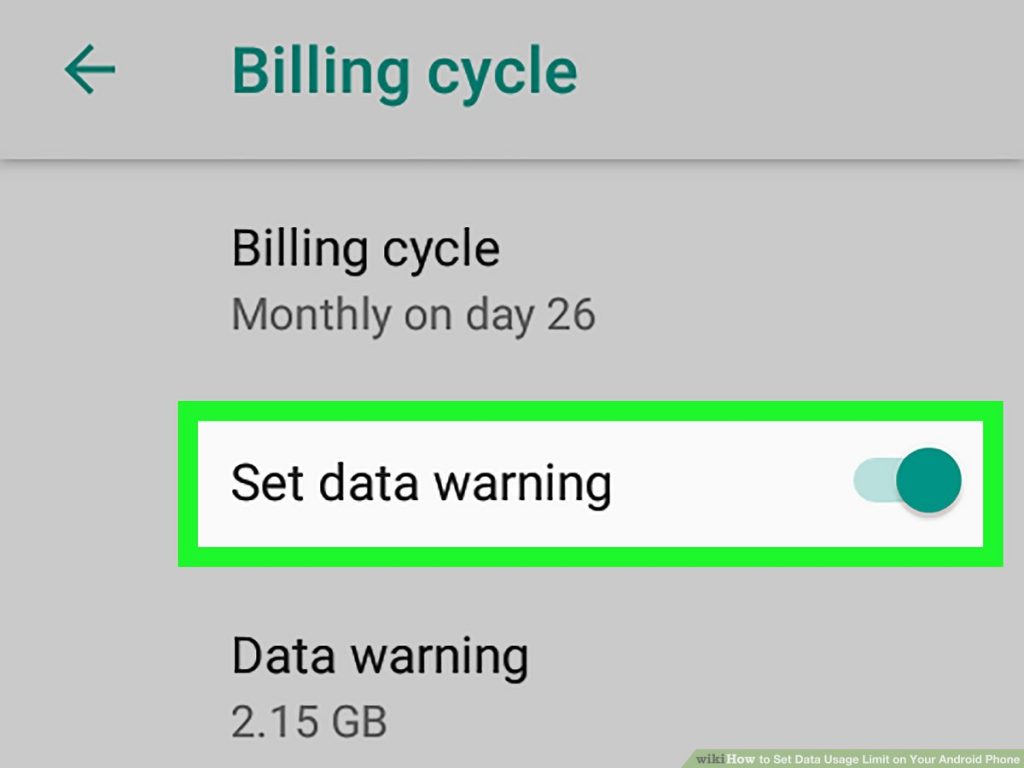
7. Check for Malware
There could be other reasons why the data limit is getting exhausted every time. Not just your regular Apps. Scan your Android phone regularly for malware with a reliable antivirus application for mobile devices. Malicious apps might be sucking your bandwidth in the background while sending your precious information to the attackers.




